If you’re here reading this, chances are you’re facing that dreaded flickering screen issue on your Dell laptop, and you’re not alone. I know the frustration all too well. I had the same problem on my Dell Precision 7530, and trust me, it took me quite a journey to figure out what was going wrong. I want to share my experience and offer some guidance if you’re dealing with the Intel UHD 630 screen flickering issue too.
The Problem: Dell Laptop Flickering with Intel UHD 630
When I first got my Dell Precision 7530, I was super excited. It’s a beast of a laptop, and I had high hopes for its performance, especially with the Intel UHD 630 graphics. But no sooner had I upgraded to Windows 11 than I started noticing something strange—screen flickering. The screen would flash, lines would appear, and the display felt like it was constantly glitching. It wasn’t just annoying; it was practically unusable.
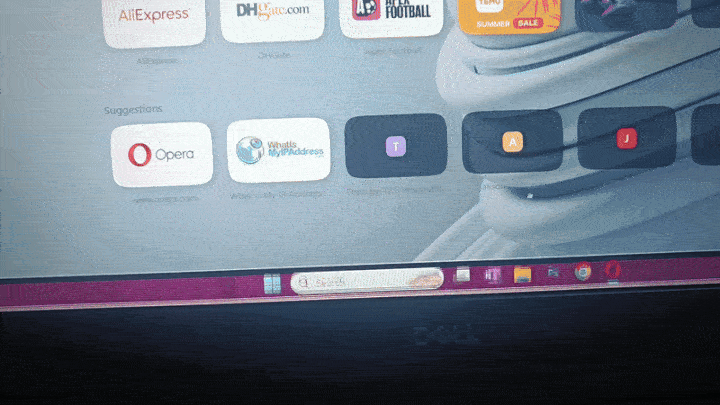
I tried everything I could find online—updating drivers, rolling back updates, resetting Windows, even reinstalling the OS—but nothing seemed to fix the issue. The flickering would go away for a while and then come back randomly. And the worst part? I couldn’t pinpoint what was causing it.
The Laptop Replacement: Same Issue
After reaching out to the shop I bought it from, I thought maybe the issue was specific to my laptop. So, I swapped my old Dell Precision 7530 for a brand-new one, hoping that a fresh machine would solve my problems.

Unfortunately, when I inserted my old hard drive into the new laptop, the flickering issue came back. At that point, I started to wonder if there was something wrong with all the laptops from this particular shop. They were cheaper than market prices, so I started to think they might have been faulty batches. But still, I didn’t give up just yet.
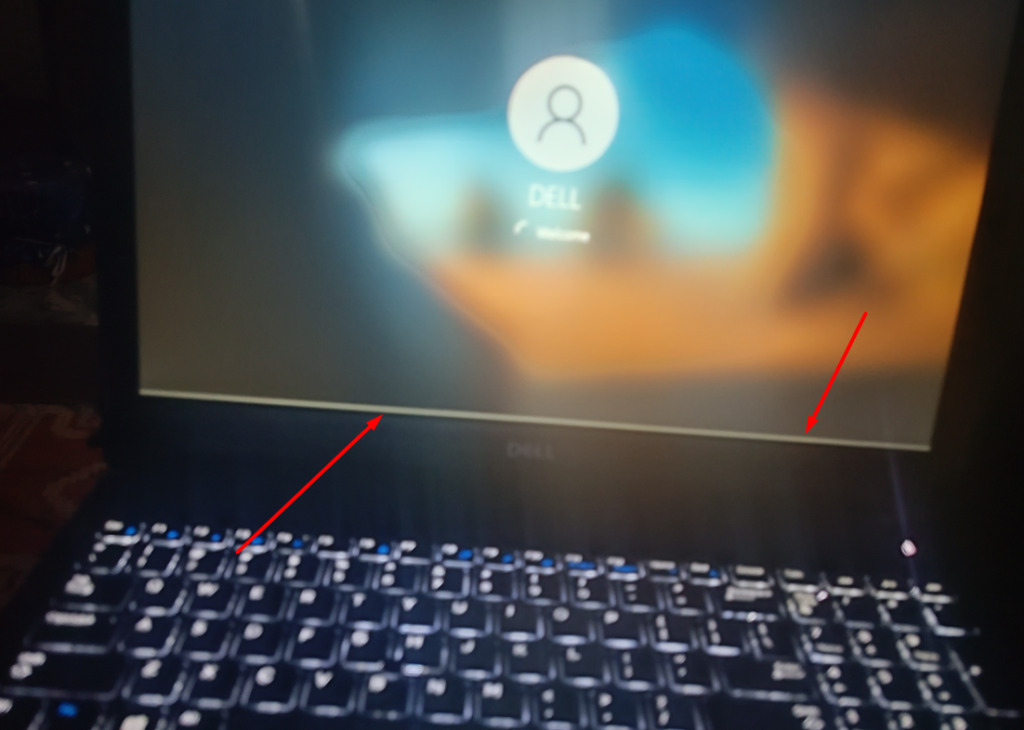
The Windows 10 Reinstall: Flickering Gone?
One day, as fate would have it, my Windows 11 installation got corrupted during a drive expansion, and I had no choice but to reinstall it. I used my licensed bootable USB to reinstall Windows 10, and after the fresh installation, something amazing happened—the flickering was gone. I thought, “Could it be?” I double-checked by restarting my laptop, and sure enough, the issue was completely resolved. No more lines, no more flashing. I was ecstatic.
At that point, I decided to stick with Windows 10 and not upgrade to Windows 11 again, as it seemed to be a safer option for avoiding this issue.
The Culprit: Intel UHD 630 Graphics Driver Update
As I continued using my laptop, I eventually ran into another problem: I was editing a video on Capcut when it prompted me to update the Intel UHD 630 graphics driver .
I thought, “Why not? Maybe this will improve performance.”
But as soon as I updated the driver, bam, the flickering issue came back.
It took me a while to connect the dots, but then it hit me: the issue was with the Intel UHD 630 driver update.
Once I rolled back to the 2018 version (which was the default driver on my fresh Windows 10 install), the flickering disappeared and my issue resolved.
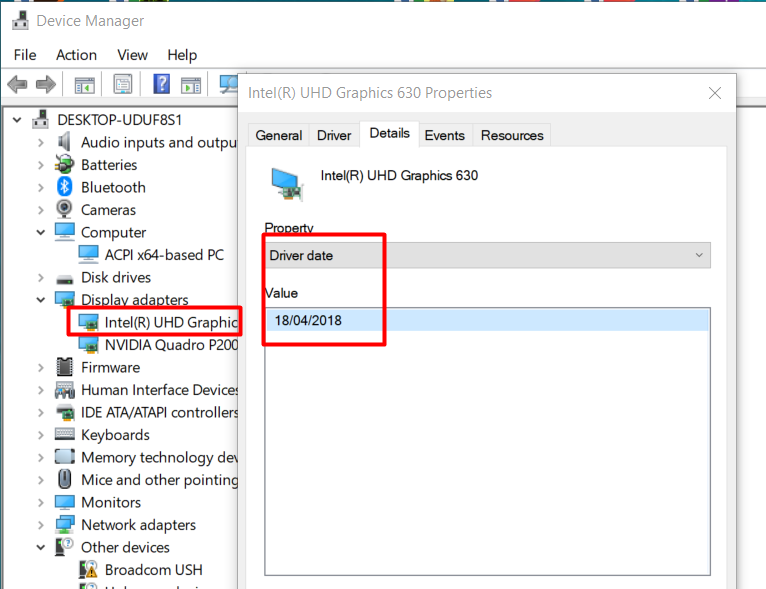
It wasn’t a hardware issue after all; it was the latest 2022ver Intel UHD 630 driver causing the screen to flicker.
Lesson Learned: Update Wisely
Here’s the lesson I learned the hard way: Always be cautious with updates. Sure, updating drivers and software can improve performance and add new features, but it can also cause issues like the one I faced with the Intel UHD 630 graphics. Now, I update software and drivers one at a time, and if something goes wrong, I know exactly what caused it. I also keep a backup of older drivers or a system restore point, so I can easily revert if needed.
If you’re facing the same issue, here’s a quick guide:
- Rollback to the 2018 Intel UHD 630 driver – If the latest driver is causing the issue, revert to the older, stable version.
- Check for Windows updates – Sometimes a Windows update can solve the issue.
- Consider staying on Windows 10 – If you’re already on Windows 10 and the flickering issue is gone, there’s no need to upgrade to Windows 11 for now.
- Backup your drivers – Always back up your drivers, so you can easily roll back if necessary.
Dell Laptops with Intel UHD 630 Graphics
The Intel UHD 630 graphics isn’t just limited to my Dell Precision 7530. It’s found in many other Dell laptops like the Dell XPS 13, Dell Latitude 5500, and Dell Inspiron series. If you’re facing the flickering issue on any of these models or similar ones, this advice should still help you pinpoint the problem.
Final Thoughts
If you’re still struggling with screen flickering or lines on your Dell laptop with Intel UHD 630 graphics, I hope this post helps you. From one frustrated laptop user to another, the solution may lie in reverting back to an older driver or reconsidering your OS version. Sometimes, the best update is no update at all. Don’t forget to take backups and stay informed about what you’re installing on your machine.
If you’re looking for more tech tips, or if you’ve faced this problem and want to share your experience, feel free to drop a comment below or reach out to my store. We’re here to help troubleshoot any issues you might face, from flickering screens to general laptop malfunctions.
Remember, don’t panic—you’ve got this!

![How I Solved the Dell Laptop Flickering Issue with Intel UHD 630 Graphics [Story and Guide] Dell Laptop Flickering Issue with Intel UHD 630 Graphics](https://digiguy.net/wp-content/uploads/2024/12/Dell-Laptop-Flickering-Issue-with-Intel-UHD-630-Graphics-768x563.jpg)