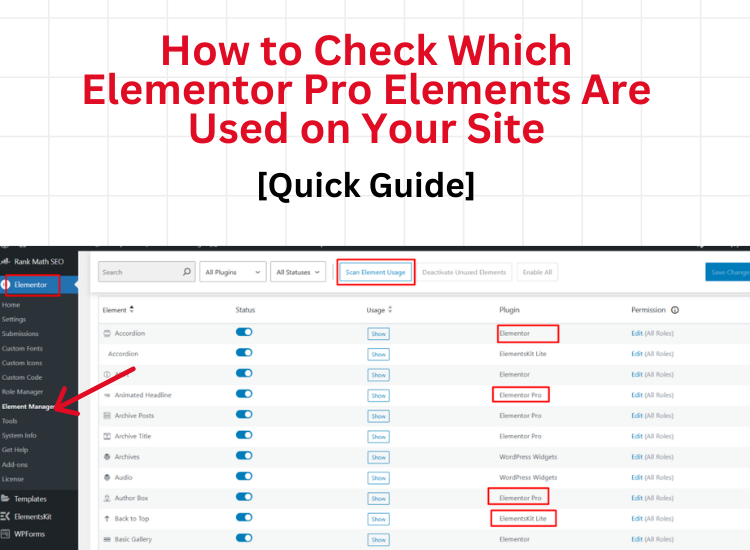If you’re looking to check which Elementor elements are being used on your website, including both free and Pro features, you’re in the right place. Whether you’re using the free version of Elementor or have upgraded to Elementor Pro, it’s important to know which elements and widgets are active on your site. This not only helps with optimizing your website’s performance but also allows you to manage the elements from Elementor add-ons or third-party plugins. In this guide, I’ll walk you through a simple process that lets you identify all the Elementor components on your site, including those from the Pro version and any installed add-ons.
How do I know if a site is using Elementor Pro components
In a recent update, Elementor added a useful feature that allows you to easily see which elements are in use on your website. Follow these steps:
- Go to your WordPress dashboard.
- In the left menu, click on Elementor.
- Then, select Element Manager.
- Click on the Scan Element Usage button.
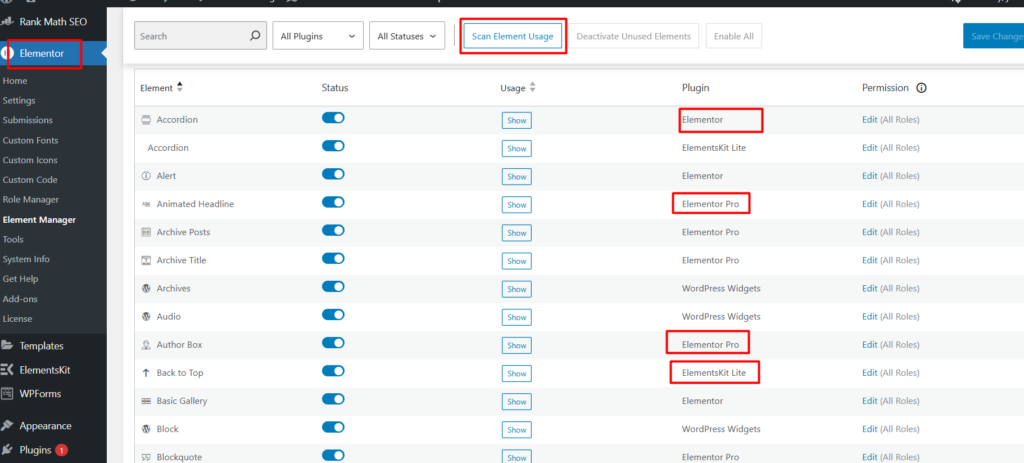
Once you’ve done that, you’ll see a list of all the elements/widgets currently being used on your site. This list will show if you’re using any Elementor Pro elements or widgets, as well as elements from other plugins installed on your site.
If you notice any elements that you’re not using, you can deactivate them by clicking the Deactivate Unused Element button. This can help optimize your site by reducing unnecessary elements.
By following these steps, you can easily identify Elementor Pro components and ensure your site is running smoothly and efficiently!